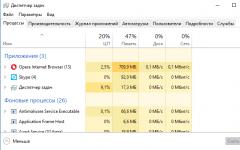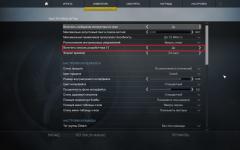Sony Xperia ZR (C5502) - это смартфон от японского бренда, который работает на Android 4.1. Здесь Вам доступна прошивка, сброс настроек, инструкции, а также есть инфа, как получить рут-права. Более того, Вы узнаете полные характеристики своего Сони Икспириа.
Root на Sony Xperia ZR (C5502)
Как получить root для Sony Xperia ZR (C5502) см. в инструкции ниже.
Ниже представлены универсальные программы для получения рут-прав для девайсов на Qualcomm Snapdragon
- (нужен ПК)
- (Рут при помощи ПК)
- (популярная)
- (root в один клик)
Если права суперпользователя (root) не удалось получить или не появилась программа (можно самому установить) - задайте вопрос в теме . Возможно, понадобится прошивка кастомного ядра.
Характеристики
- Стандарт: GSM 900/1800/1900, 3G
- Тип: смартфон
- Операционная система: Android 4.1
- Тип корпуса: классический
- Конструкция: водозащита
- Тип SIM-карты: Micro-SIM
- Количество SIM-карт: 1
- Вес: 138 г
- Размеры (ШxВxТ): 67.4x131x10.4 мм
- Тип экрана: цветной TFT, 16.78 млн цветов, сенсорный
- Тип сенсорного экрана: мультитач, емкостный
- Диагональ: 4.55 дюйм.
- Размер изображения: 720x1280
- Число пикселей на дюйм (PPI): 323
- Автоматический поворот экрана: есть
- Устойчивое к царапинам стекло: есть
- Тип мелодий: полифонические, MP3-мелодии
- Виброзвонок: есть
- Фотокамера: 13.10 млн пикс., светодиодная вспышка
- Функции камеры: автофокус, цифровой Zoom 16x
- Распознавание: лиц, улыбок
- Запись видеороликов: есть
- Макс. разрешение видео: 1920x1080
- Geo Tagging: есть
- Фронтальная камера: есть, 0.3 млн пикс.
- Воспроизведение видео: 3GPP, MP4, Matroska (.mkv), AVI
- Аудио: MP3, WAV, FM-радио
- Разъем для наушников: 3.5 мм
- Видеовыход: MHL
- Интерфейсы: USB, Wi-Fi, Wi-Fi Direct, NFC, Bluetooth 4.0
- Спутниковая навигация: GPS/ГЛОНАСС
- Cистема A-GPS: есть
- Доступ в интернет: WAP, GPRS, EDGE, HSDPA, HSUPA, HSPA+, email POP/SMTP, email IMAP4, HTML
- Модем: есть
- Синхронизация с компьютером: есть
- Поддержка DLNA: есть
- Процессор: Qualcomm APQ8064, 1500 МГц
- Количество ядер процессора: 4
- Видеопроцессор: Adreno 320
- Объем встроенной памяти: 8 Гб
- Объем оперативной памяти: 2 Гб
- Поддержка карт памяти: microSD (TransFlash), объемом до 32 Гб
- Дополнительные функции SMS: ввод текста со словарем
- MMS: есть
- Емкость аккумулятора: 2300 мАч
- Время разговора: 11:00 ч:мин
- Время ожидания: 470 ч
- Время работы в режиме прослушивания музыки: 45 ч
- Профиль A2DP: есть
- Датчики: освещенности, приближения, гироскоп, компас
- Поиск по книжке: есть
- Обмен между SIM-картой и внутренней памятью: есть
- Органайзер: будильник, калькулятор, планировщик задач, поддержка файлов MS Office
- Особенности: уровень защиты - IP55/IP58
- Дата анонсирования (г-м-д): 2013-05-13
»
Прошивки для Sony Xperia ZR (C5502)
Официальная прошивка Android 4.1 [стоковый ROM-файл] -
Кастомная прошивка Sony -
Прошивка Сони Xperia ZR (C5502) может быть осуществлена несколькими способами. Если здесь еще не загружен файл прошивки, то создайте тему на форуме, в разделе , специалисты помогут Вам, и добавят прошивки. Не забудьте в теме написать отзыв на 4-10 строк о смартфоне, это важно. Официальный сайт Sony, к сожалению, не поможет решить эту проблему, а мы - решим бесплатно. Эта модель Сони имеет на борту Qualcomm APQ8064, 1500 МГц, соответственно существуют такие способы перепрошивки:
- Recovery - перепрошивка прямо на устройстве
- Специальная утилита от производителя, либо
Какие есть кастомные прошивки (firmware)?
- CM - CyanogenMod
- LineageOS
- Paranoid Android
- OmniROM
- Temasek’s
- AICP (Android Ice Cold Project)
- RR (Resurrection Remix)
- MK(MoKee)
- FlymeOS
- Bliss
- crDroid
- Illusion ROMS
- Pacman ROM
Проблемы и недостатки смартфона от Sony и, как их исправить?
- Если Xperia ZR (C5502) не включается, например, видите белый экран, висит на заставке или вовсе только мигает индикатор оповещений (возможно, после зарядки).
- Если завис при обновлении / завис при включении (нужна перепрошивка, 100%)
- Не заряжается (обычно, проблемы с железом)
- Не видит сим-карту (симку)
- Не работает камера (по большей мере, аппаратные проблемы)
- Не работает сенсор (зависит от ситуации)
Hard Reset для Sony Xperia ZR (C5502)
- Настройки-> Восстановление и сброс
- Сброс настроек (в самом низу)
Как сбросить графический ключ
Как сбросить графический ключ, если Вы его забыли, и теперь не можете разблокировать свой смартфон Sony. На модели Xperia ZR (C5502) ключ или PIN-код можно убрать несколькими способами. Снять блокировку можно и через сброс настроек, код блокировки будет удален и отключен.
- Сброс граф. блокировки -
- Сброс пароля -
Last updated: May 2, 2019.
Root A Sony Xperia ZR
Sony has begun releasing an update to Android 5.0.2 Lollipop for their Xperia ZR. This update has build number 10.6.A.0.454.
If you have updated your Xperia ZR to Android Lollipop and you are an Android power users, you are now probably looking for a way to gain or re-gain root access on your device. In this post, we’re going to guide you on how you can root the C5502 and C5503 variants of the Xperia Z2.
Follow along with our guide below.
Prepare your phone:
- First, make sure that you have the appropriate device. This guide works for Sony Xperia ZR C5502/C5503 that is running Android 5.0.2 10.6.A.0.454 firmware.
- Check your model number by going to Settings > About device
- Update your device to the latest firmware if you haven’t already.
- Charge the phone so that it has at least more than 60 percent battery life. This is to prevent if from running out of power before the process completes.
- Back up the following:
- Contacts
- Call logs
- SMS messages
- Media – copy files manually to a PC/laptop
- Enable your phone’s USB debugging mode. First, go to Settings>Developer Options>USB debugging. If Developer Options is not available, go to About Device and look for your Build Number. Tap the build number seven times then go back to Settings. Developer options should now be activated.
- Install and setup Sony Flashtool. Open Flashtool>Drivers>Flashtool-drivers.exe. Install the following drivers:
- Flashtool
- Fastboot
If you don’t see Flashtool drivers in Flashmode, skip this step and instead, install Sony PC Companion
- Have an original OEM data cable to make the connection between the phone and a PC or laptop.
- Unlock your phone’s bootloader
Note: The methods needed to flash custom recoveries, roms and to root your phone can result in bricking your device. Rooting your device will also void the warranty and it will no longer be eligible for free device services from manufacturers or warranty providers. Be responsible and keep these in mind before you decide to proceed on your own responsibility. In case a mishap occurs, we or the device manufacturers should never be held responsible.
Rooting Xperia ZR C5502, C5503 10.6.A.0.454 Firmware
- Downgrade to .283 firmware and root
- If your smartphone has already been updated to Android 5.0.2 Lollipop, you need to downgrade your device to KitKat OS and Root it.
- Install XZ Dual Recovery
- Download latest installer from (ZR-lockeddualrecovery2.8.10-RELEASE.installer.zip)
- Connect phone to PC with the OEM date cable and run install.bat.
- Custom recovery will install.
- Make Pre-Rooted Flashable Firmware For .454 FTF
- Download and install PRF Creator
- Download SuperSU zip . Place it anywhere on your PC.
- Download .454 FTF . Place it anywhere on your PC. NOTE: Make sure the file you download is for your phone model.
- Download ZR-lockeddualrecovery2.8.10-RELEASE.flashable.zip
- Run PRFC and add the other three files in it.
- Click Create.
- When the Flashable ROM is created, you will see a successful message.
- Leave all other options as is and copy pre-rooted firmware to phone’s internal storage.
- Root and Install Recovery on ZR C5503, C5502 5.0.2 Lollipop Firmware
- Turn off phone.
- Turn it on and press volume up or down repeatedly to go to custom recovery.
- Click install and find the folder you placed the flashable zip.
- Tap on flashable zip to install it.
- Reboot phone.
- If the phone is still connected to PC, disconnect it.
- Return to to the .454 ftf downloaded in second step and copy it to /flashtool/firmwares
- Open flashtool and click on lightning icon found on the top left.
- Click on flashmode.
- Select.454 firmware.
- In right bar, you will find the exclude options, exclude System only and leave the other options as it is.
- Turn off your phone.
- Keeping the volume down button pressed, connect phone to PC via USB cable.
- The phone will enter flashmode and Flashtool should automatically detect it and start flashing. When flashing is done, the phone will reboot.
Have you rooted your device?
Share your experience in the comments box below.
Related Posts

How To: Root And Install CWM/TWRP On A Xperia ZL C6502/ C6503 After Updating To 10.6.A.0.454 LP Firmware
Last updated: May 2, 2019.Root And Install CWM/TWRP On A …

How-To: Root An Xperia Z/ZL Running 10.5.A.0.230 Firmware And With A Locked Bootloader
Last updated: May 2, 2019.Root An Xperia Z/ZL The latest …

How-To: Install CWM/TWRP Recovery And Root A Sony Xperia Z1 C6903/C6902 Running Latest 14.2.0.A.290 Firmware
Last updated: May 2, 2019.Xperia Z1 C6903 Sony’s flagship, the …
December 17, 2013
Собственники android планшетов или смартфонов, которые желают повысить функционал своих девайсов, могут употребить root права, причём без риска утратить имеющие ценность личные данные и установленные игры и программы. Сами ROOT обозначают учетку суперадмина. С таким доступом, юзеры приобретают расширенные возможности и права, значительно превосходящие функции режима без root. Так, если иметь , то возможно править файлы системы, иконки и темы, равно как и удалять стандартные программы. Даже можно деинсталлировать без больших проблем, плюс обретя возможность запускать исполняющие файлы Linux.Преимущества Root-прав
Можно адаптировать гаджет под себя, заметно изменив графическое оформление и внеся изменения в вид папок и состав системных программ.Пользователь обретает возможность (преумножение золота и т.д.), вдобавок откроется вероятность добычи нескончаемых объёмов монет для покупок чего-нибудь.
Возможно устройства. Это позволяет «разгрузить» планшет или смартфон, заняв память флеш-носителя.
Виды Root-прав
Бывают три модификации root прав. Это полный, shell root и временный. Чуть ли не все время применяется полный root. Некоторые андроид смартфоны и планшеты могут иметь специально предназначенную программную защиту, не дающую возможность добавлять разные правки в файлы OS.Знайте
По сути, рут права являются вирусами, которые заражают ядро Андроид устройства. Это значит, что перед получением root на android устройстве, если вы применяете для прошивки компьютер или ноутбук, тогда вам следовало бы отключить антивирусы, по завершении процесса, верните назад.
4. Запустите приложение и нажмите на кнопку make it ra1n и дождитесь перезагрузки Sony Xperia ZR LTE.

5. Установите на Sony Xperia ZR LTE приложение или .
6. Перезагрузите Sony Xperia ZR LTE.
Способ 2 (прошивки 10.5.1.A.0.283 и 10.5.1.A.0.292)
Вам понадобится компьютер с Windows и установленными на нем программой и .
1. Включите на Xperia ZR .
2. Установите драйвер Sony на ПК.
3. Убедитесь, что смартфон заряжен минимум на половину и у вас в наличии есть оригинальный USB кабель для подключения смартфона к компьютеру.
4. Убедитесь, что ваша прошивка подходит к данной инструкции в Настройки -> О телефоне
.
5. Скачайте прошивку и переместите в папку C:/Flashtool/firmwares
(необходима для Root).
6. Скачайте прошивку или (ту которая сейчас у вас установлена) и переместите в папку C:/Flashtool/firmwares
7. Запустите программу Flashtool (C:Flashtool
).
8. Нажмите на значок молнии и установите режим FlashMode
.
The wait is over and the great day has come. Sony started rolling out the long-awaited Android Lollipop update for the very first Xperia ZR siblings last night. The update has made its way for Xperia ZR, ZR, ZL & Tablet Z. Android 5.0.2 Lollipop rolled out through OTA update at first, but the firmware is now available through Sony PC Companion and through unofficial firmware download tools as well. If you’ve been waiting for the latest and greatest iteration of Android to hit your beloved Xperia ZR, this may be the chance for you to update your device. New firmware for Xperia ZR carries the build number 10.6.A.0.454 and its Android 5.0.2 Lollipop on the core. The update will take quite a while to hit all regions all around the world, but if you can’t wait, you may flash the Android 5.0.2 Lollipop 10.6.A.0.454 FTF file using Sony Flashtool in order to update your Xperia ZR C5502/C5503.
Before we head towards the guide to update Xperia ZR, let’s have a look on what’s new in the latest update. Android 5.0.2 brings the biggest changes in the history of Android to the devices it hit. The very first change is in the display department. Google introduced a new UI named as Material Design. All manufacturers who are rolling out Android Lollipop for their devices have revamped the UI according to Google’s Material Design. There are new notification cards on the lock screen. Multi-user and guest modes are there. Some applications have been enhanced. Over-all performance and battery life of the device seems to be improved.
The firmware that we are going to flash is completely official and untouched. It will not void the warranty of your device nor it will result in causing any damage. You can flash it using the guidelines carefully and update your Xperia ZR to latest Android 5.0.2 Lollipop 10.6.A.0.454 firmware right away. Without any further discussion, let’s go ahead and install the firmware on your beloved Xperia ZR now.


Some early preparations:
1. This is only for Sony Xperia ZR C5502 & C5503
This ROM is only for the device mentioned above. Make sure that your model number matches the one listed above. To do so, go to Settings > About Device on your device and see your model number. Flashing this firmware on any other device will result in bricking it so make sure that you meet this requirement first of all.
2. Battery should be charged at least over 60%.
Make sure that your battery is charged enough to complete the flashing process. In case your battery is low and your device goes dead during the flashing process, you may end up soft bricking your device as it won’t complete the flashing process.
3. Backup everything!
Just to be on the safe side, you may consider backing up each and everything from your Android device. This is highly recommended so that in case anything goes wrong, you still have the access to all of your data and you can restore it immediately. You may backup everything as listed below.
4. Enable USB Debugging Mode on your device.
Enable USB debugging mode on your device. To do so, tap settings>developer options>USB debugging. If you can’t find developer options in settings, then tap settings > about device and tap “Build Number” for 7 times and you’ll get em’ activated under settings.
5. Install and setup Sony Flashtool.
After installing Sony Flashtool, open the Flashtool folder from the drive where you installed it. Now open Flashtool>Drivers>Flashtool-drivers.exe and install the Flashtool, Fastboot & Xperia ZR drivers from the list.
6. Use OEM data cable to establish connection.
Make sure that you use the phone’s original data cable to establish connection between your phone and the PC. Using a different data cable might result in interrupting the firmware installation.
How To Update Sony Xperia ZR C5502 & C5503 To Official Android 5.0.2 Lollipop 10.6.A.0.454 Firmware
Before moving forward, please make sure that you’ve read the pre requisites and ensure that you are set to go ahead.
- Download the latest firmware Android 5.0.2 Lollipop 10.6.A.0.454
FTFfile.
- For Xperia ZR C5502 Link 1 | You can also create your own
- Copy the file and paste in Flashtool>Firmwares folder.
- Open Flashtool.exe now.
- Hit the small lightening button on the top left corner and select Flashmode.
- Select the FTF firmware file that you placed in the Firmware folder.
- From the right side, select what do you want to wipe. Data, cache and apps log, all wipes are recommended, perhaps you may select if you don’t want.
- Click on OK, and it will start preparing the firmware for flashing. This may take a little while to load.
- As soon as the firmware is loaded, it will prompt you to attach the phone by turning it off and keeping the back key press.
- For Xperia ZR Volume Down key will do the job of back key, just turn off your phone, keep the Volume Down key pressed and plug in the data cable.
- As soon as the phone is detected in Flashmode, the firmware will start flashing, leave the Volume Down key and let it flash the firmware.
- As soon as you see “Flashing ended or Finished Flashing” leave the Volume Down key, plug the cable out and reboot.
- That’s All! Congrats! You’ve installed latest Android 5.0.2 Lollipop on your Xperia ZR Enjoy
In case you got any queries or face any problems regarding this guide, please feel free to stop by the comment box below and let us know. We will get back to you as soon as possible. Thanks all!